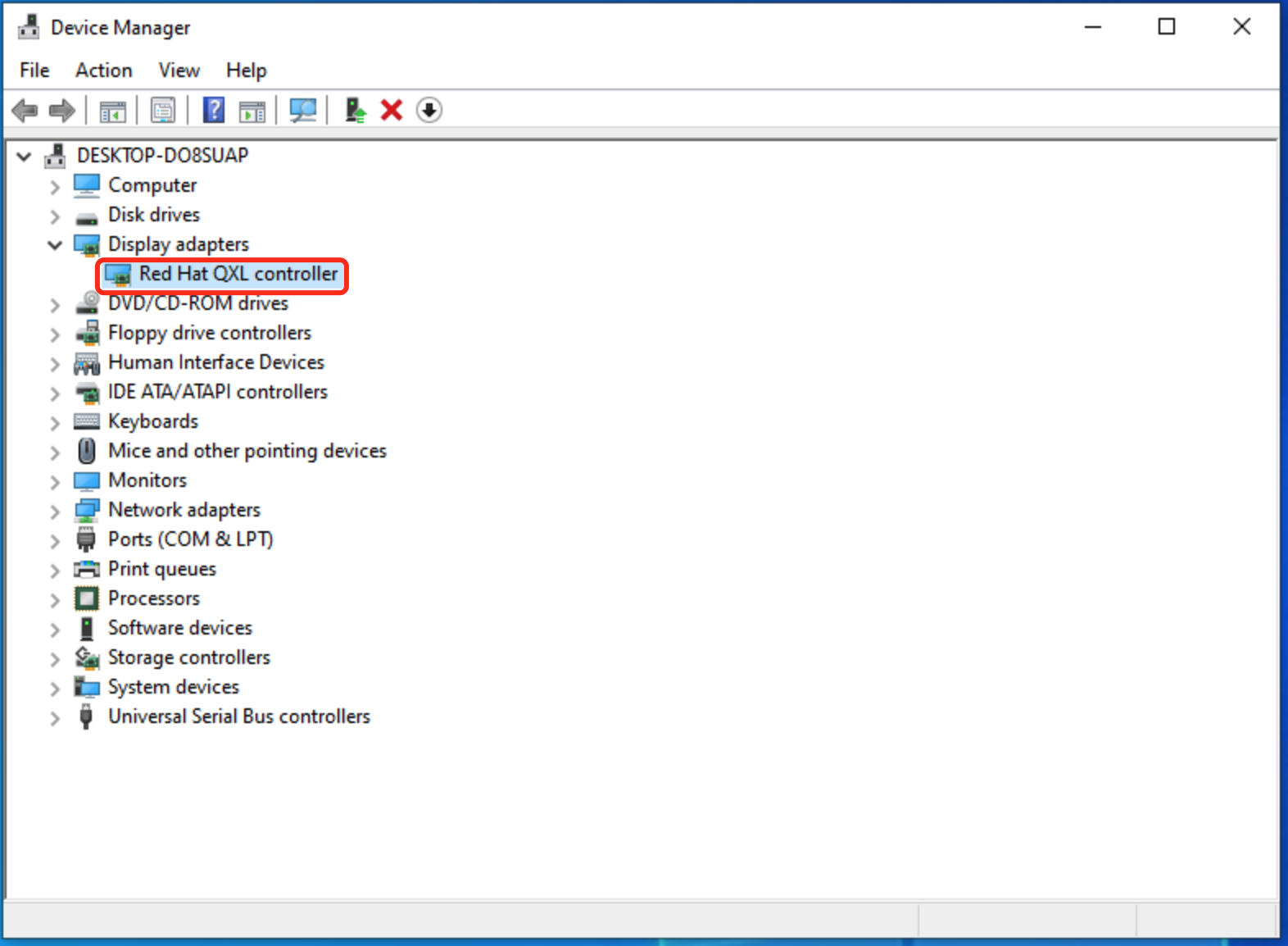Procedure
Click the virtual machine to access its details panel, then click Start.
After the virtual machine has been started, click Terminal to open the terminal page.
Click here to download the installer program spice-guest-tools-latest.exe.
Open the device manager of the virtual machine and expand Display adapters. Before the driver is installed, the adapter is displayed as Microsoft Basic Display Adapter.

Open the downloaded the spice-guest-tools-latest.exe file and start installing the SPICE Guest Tools.
In the pop-up SPICE Guest Tools Installer dialog box, click Next.

Under the displayed license agreement, click I Agree. The installation will begin.

Once the installation is complete, it will display Completing SPICE Guest Tools Setup. Click Finish.

In the Device Manager window, if you can find Red Hat QXL controller under Display adapters, it indicates that the QXL driver has been successfully installed.