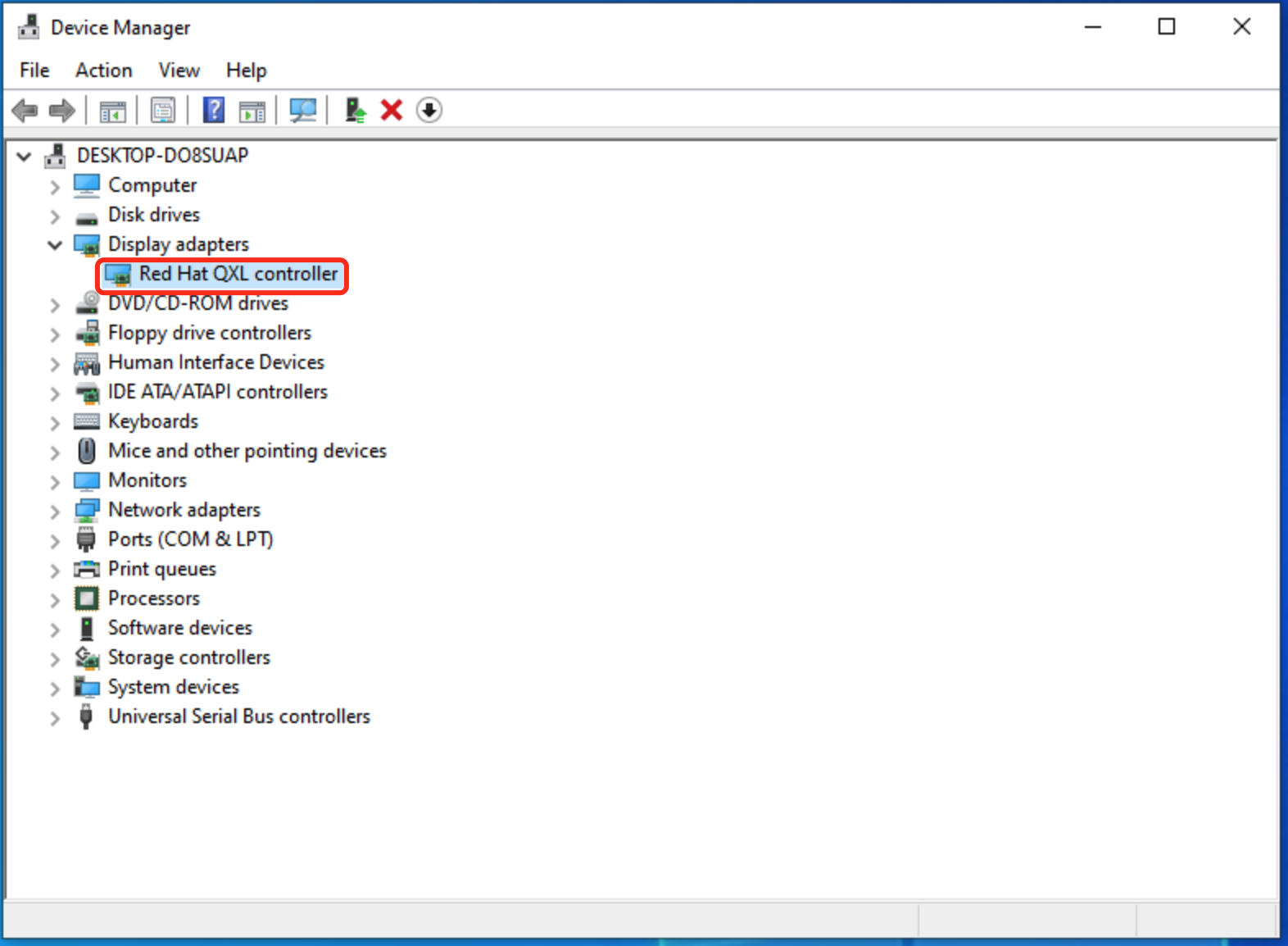The following steps illustrate how to install the QXL driver on Windows virtual machines by loading the virtio-win driver, using the virtio-win-0.1.229.iso file as an example.
Preparation
Click here to download the virtio-win-0.1.229.iso file and upload it to the Arcfra Operation Center (AOC) content library.
Procedure
Shut down the virtual machine.
Click the virtual machine to access its details panel, then click Edit in the Disk section.
Click Mount CD-ROM > Load the ISO image, select virtio-win-0.1.229 from the file list, and click Save.
Wait until the above modifications have been successfully updated, then click Start in the details panel of the virtual machine.
After the virtual machine has been started, click Terminal to open the terminal page.
Open the device manager of the virtual machine and expand Display adapters. Before the driver is installed, the adapter is displayed as Microsoft Basic Display Adapter.

Right-click Microsoft Basic Display Adapter and select Update driver.
In the pop-up Update Drivers - Microsoft Basic Display Adapter dialog box, click Browse my computer for drivers. Select the folder that contains the CD drive for the virtio-win driver at qxldod/2k16/amd64 and click OK. Then, click Next in the Update Drivers - Microsoft Basic Display Adapter dialog box.

In the Update Drivers - Microsoft Basic Display Adapter dialog box, select Include subfolders and click Next.

The system will automatically install the appropriate drivers. After the installation is complete, the system will prompt that Windows has successfully updated the drivers. Click Close.

In the Device Manager window, if you can find Red Hat QXL controller under Display adapters, it indicates that the QXL driver has been successfully installed.